jupyter notebook
» ... Jupyter Notebook is running at:http://localhost:9999/ *(abridged)
socat TCP-LISTEN:8090,fork TCP:localhost:9999
server-name:8090
jupyter notebook --port=3000
netcat -z -v localhost 8090 » Connection to localhost 8090 port [tcp/*] succeeded!
jupyter notebook
ssh -N -f -L localhost:4000:localhost:9999 janedow@johndow.com
localhost:4000
uname -ro; jupyter --version;python --version; ruby --version; julia --version;
» 3.13.0-57-generic GNU/Linux » 4.0.6 » Python 2.7.11 :: Anaconda 2.5.0 (64-bit) » ruby 2.1.1p76 (2014-02-24 revision 45161) [x86_64-linux] » julia version 0.4.5
# On the remote server jupyter notebook socat TCP-LISTEN:8090,fork TCP:localhost:9999 # (new terminal window) # From any browser janedow@johndow.com:8090 # Create a new iRuby notebook (using pull-down menu) # The final result was something like the following:
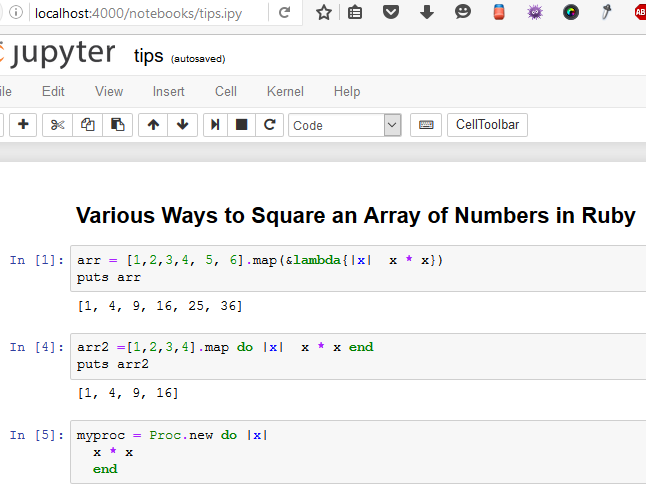
# On the remote system juypter notebook # On the local machine: ssh -N -f -L localhost:4000:localhost:9999 janedow@johndow.com » janedow@johndow.com's password: » C:\WINDOWS\system32> # From browser on local machne localhost:4000
# The file 'tomgdowtips.ipynb' was opened in a text editor (Notepad++) and used to create a github gist(copy and paste)
# At nbviewer.jupyter.org, the gist id (b0d2f416858dec005b8966cba682932) was pasted into the input box, making the notebook available at nbviewer.jupyter.org/gist/tomGdow/b0d2f416858dec005b8966cba682932a
# As an alternative method, a pastebin gist was created and the link to the raw form of the data (http://pastebin.com/raw/YDpavGU2) used as above to make the notebook publicly available at nbviewer.jupyter.org/url/pastebin.com/raw/YDpavGU2